#How to Clear WordPress Cache
Explore tagged Tumblr posts
Text
How to Clear WordPress Cache? It Might Not Be What You Think
You clicked “Save.” You refreshed the page. But nothing changed. If that sounds familiar, you’re likely facing a cache problem. And figuring out how to clear WordPress cache can be trickier than it sounds, because the cache you’re targeting might not be the one causing trouble.

Maybe your browser is still holding old data. Maybe your CDN is serving the cached version globally. Maybe your plugin is configured to only partially clear the cache. That’s why understanding which cache to clear is as important as the act itself.
When you learn how to clear WordPress cache from the browser, hosting panel, plugin dashboard, and CDN—all together—you eliminate every possible delay. This approach ensures that every visitor sees the latest version of your site, not yesterday’s news. And with today’s SEO standards and user expectations, that clarity isn’t just nice—it’s non-negotiable.
0 notes
Text
How to Show Featured Images in Your WordPress Posts [Step-by-Step]

A featured image is a key element in making your WordPress posts visually appealing and engaging. Here’s a detailed guide on how to display featured images effectively.
Understanding the Importance of Featured Images
A featured image is the primary visual for your post, often shown on the homepage and social media. It sets the tone and context for your content.
Steps to Display a Featured Image
Access Your WordPress Admin: Log into your WordPress dashboard.
Create or Edit a Post: Select "Posts" from the left menu and choose "Add New" or an existing post to edit.
Find the Featured Image Section: Look for the "Featured Image" box on the right sidebar.
Add Your Image:
Click on “Set featured image.”
Choose from the media library or upload a new image.
Click “Set featured image” to confirm your choice.
Update Your Post: Ensure you publish or update to reflect the changes.
Best Practices for Featured Images
Select Quality Images: High-resolution images will capture more attention.
Optimize for Performance: Use image compression tools to keep your site fast.
Know Your Theme’s Specs: Different themes require different image sizes.
Common Issues and Solutions
If your featured image isn’t displaying:
Check Your Theme Settings: Make sure it supports featured images.
Look for Plugin Conflicts: Disable plugins to find any issues.
Clear Your Browser Cache: Sometimes changes won’t show until the cache is cleared.
Conclusion
Utilizing featured images effectively can enhance your posts and engage your audience. Should you need to hide a featured image for specific posts, explore How to Hide Featured Image in WordPress Post. Implementing these tips will elevate your blog’s visual presence!
4 notes
·
View notes
Text
How to design Interactive Web Design in best price?
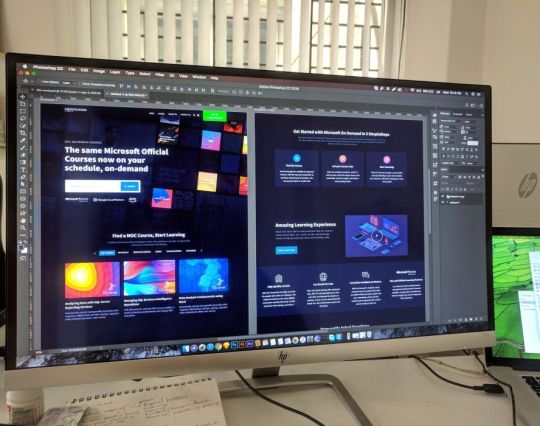
Designing an interactive web design on a budget requires careful planning, creativity, and efficient use of resources. In this guide, I'll provide you with a step-by-step approach to creating an engaging and interactive web design within the best price constraints.
Interactive web design is a powerful tool for creating memorable and effective online experiences that benefit both users and businesses alike. As technology continues to evolve, web designers must keep innovating and adapting interactive elements to cater to the ever-changing expectations of users.
Set Clear Goals and Scope
Before starting any project, define your goals and project scope. Understand the purpose of the Interactive Websites, its target audience, and the specific Interactive Websites elements you want to include. Having a clear vision will help you stay focused and avoid unnecessary expenses.
Choose the Right Platform and Tools
Select a web development platform that aligns with your budget and requirements. Popular cost-effective options include WordPress, Joomla, or using a website builder like Wix or Squarespace. These platforms often come with built-in interactive features and templates that can save you time and money. Utilize free or affordable design tools like Canva or GIMP for graphics and image editing.
Responsive Design
Ensure your web design is responsive, meaning it adapts to different screen sizes and devices. Responsive Interactive Websites design eliminates the need for separate mobile versions, reducing development costs.
Minimalistic Design Approach
Embrace a minimalistic design approach that focuses on simplicity and clean aesthetics. Fewer design elements mean less time spent on development and lower costs. Use negative space effectively and choose a cohesive color palette to create an elegant yet cost-efficient design.
Open-Source Templates and Themes
Explore free and open-source website templates and themes available online. Platforms like WordPress offer a wide range of themes with Interactive Websites elements that can be customized to suit your needs, saving you both time and money.
DIY vs. Hiring Professionals
Assess your skills and expertise in Interactive Websites and development. If you have the required knowledge, consider doing some parts of the design yourself. For complex interactive features, like animations or custom coding, it may be worth hiring freelancers or a web development agency. Compare prices and portfolios to find the best fit for your budget.
Optimize for Performance
Performance optimization is crucial for user experience and search engine rankings. Compress images, minify CSS and JavaScript, and enable caching to reduce loading times. Faster-loading pages often lead to higher engagement and conversion rates with your Interactive Websites.
User-First Approach
Place user experience at the forefront of your design. Ensure that Interactive Websites elements enhance usability and engagement, rather than complicating the navigation. Conduct user testing and gather feedback to refine your design iteratively.
Integrate Social Media
Use social media integrations to increase user engagement and expand your online presence. Social media plugins and sharing buttons can be easily added to your Interactive Websites for little to no cost.
Educational Content and Tutorials
Create educational content and Interactive Websites tutorials that provide value to your audience. Informative videos, infographics, and interactive guides can be cost-effective ways to engage users and establish your expertise.
Continuous Maintenance and Updates
Regularly update and maintain your website to ensure it stays relevant and functional. Promptly fix any bugs or issues that arise to avoid costly repairs in the future.
Therefore creating an interactive web design on a budget requires smart decision-making and resourceful use of available tools and platforms. By following these guidelines and maintaining a user-centric approach, you can design an engaging website without breaking the bank. Remember to regularly evaluate the performance and user feedback to make improvements over time.
Interactive Web Design
Interactive web design refers to the process of creating web pages or applications that engage users and allow them to interact with the content and functionality. The primary goal of interactive web design is to enhance user experience, encourage user participation, and make the website or web application more enjoyable and effective.
Key Elements of Interactive Web Design:
User Interface (UI): The UI is the visual and Interactive Websites elements of the website that users interact with, such as buttons, menus, forms, and navigation. A well-designed UI makes it easy for users to understand and use the website's features.
User Experience (UX): UX focuses on creating a positive and seamless experience for users while they interact with the website. This involves considering user needs, preferences, and behaviors to design intuitive and efficient interactions.
Animation and Transitions: Adding subtle animations and transitions to elements can make the website feel more dynamic and responsive. However, it's essential not to overdo it, as excessive animation can lead to a cluttered and distracting experience.
Responsiveness: Interactive web design should adapt to different devices and screen sizes. This means the website should be mobile-friendly and work well on various devices, including smartphones, tablets, and desktop computers.
Feedback and Validation: Providing real-time feedback to users when they interact with elements like forms or buttons helps them understand their actions and prevents errors. Validation messages for form inputs are crucial to guide users and reduce frustration.
Microinteractions: These are small, subtle interactions that serve a specific purpose, such as liking a post, clicking a button, or expanding a menu. Microinteractions add a sense of delight and engagement to the user experience.
Scroll and Parallax Effects: Scrolling can be used creatively to enhance storytelling or to trigger animations and effects as users move down the page. Parallax effects, where background elements move at a different speed than foreground elements, can create a sense of depth and immersion.
Gamification: Incorporating game-like elements, such as points, badges, or progress bars, can make the website more fun and encourage users to explore and engage with the content.
Multimedia Elements: Using images, videos, audio, and interactive elements like sliders and carousels can make the website more engaging and visually appealing.
Personalization: Tailoring the user experience based on individual preferences and behavior can make the website feel more relevant and user-centric.
Remember that interactive web design should not sacrifice usability and accessibility for the sake of novelty. The goal is to strike a balance between creativity and user-friendliness, ensuring that all visitors can easily interact with and enjoy the website.
Interactive web design is a powerful and essential approach to creating engaging and user-friendly websites. By incorporating interactive elements, such as animations, hover effects, interactive forms, and dynamic content, web designers can enhance the user experience and encourage visitors to stay longer on the site.
One of the key benefits of interactive web design is its ability to create a more memorable and enjoyable browsing experience. Users are more likely to connect with a website that responds to their actions and provides instant feedback. This increased engagement can lead to higher user retention, increased conversions, and improved brand perception.
Furthermore, interactive web design plays a crucial role in keeping up with the ever-evolving digital landscape. As technology advances and user expectations grow, static and traditional web designs may fall short in delivering the desired user experience. By embracing interactive design principles, websites can adapt to various devices and cater to different user preferences, ensuring they remain relevant and competitive in the online space.
Additionally, interactive web design fosters better communication and interaction between businesses and their customers. Through interactive elements like chatbots, feedback forms, and interactive product showcases, companies can gather valuable insights, understand their audience better, and provide personalized solutions to their users' needs.
However, while interactive web design can be highly beneficial, it should be approached with care. Overloading a website with unnecessary animations or complex interactions can lead to slow loading times and a cluttered user interface, which can be counterproductive and frustrating for users. Thus, striking the right balance between functionality, aesthetics, and user-friendliness is crucial.
Interactive web design is a vital component of modern web development that can significantly impact user engagement, brand perception, and business success. By creating dynamic, user-centric, and visually appealing experiences, web designers can elevate their websites and ensure they stay ahead in an increasingly competitive digital world.
2 notes
·
View notes
Text
How to Improve Website Conversions with Better WordPress Design

Your website isn’t just a digital business card—it’s your best salesperson. But what if you're getting traffic and still not getting leads, signups, or sales? The problem often lies in poor website design and user experience.
If your site is built on WordPress, good news: it's one of the most flexible platforms for improving conversions. In this blog, we’ll show you how to design your WordPress site to not just look good—but convert visitors into customers.
Why Website Conversion Matters More Than Ever
A "conversion" can mean many things:
Filling out a contact form
Signing up for a newsletter
Buying a product
Booking a consultation
Downloading an eBook
The average website conversion rate is just 2–3%. But with the right design tactics, you can double or triple that. WordPress offers the tools—if you use them correctly.
1. Simplify Navigation to Reduce Drop-offs
Users don’t stay long on confusing sites. Your menu should be clear, concise, and structured based on user intent.
Best Practices:
Keep top menu to 5–7 items
Use logical labels (e.g., “Services” not “Solutions”)
Include CTAs in the header or sticky nav
Add breadcrumbs on internal pages for navigation clarity
A web design company in Udaipur can help you map the most intuitive layout based on visitor behavior.
2. Improve Page Load Speed for Better UX
Speed directly affects user satisfaction and SEO. A 1-second delay in page load time can reduce conversions by 7%.
Quick Speed Tips for WordPress:
Use a caching plugin like WP Rocket
Compress images with tools like ShortPixel or Smush
Host on a fast server with SSD storage
Remove unused plugins and scripts
Use a lightweight, optimized theme
Speed isn’t just technical—it’s psychological. A fast site feels more trustworthy and professional.
3. Use Visual Hierarchy to Guide Attention
Don’t overwhelm users with scattered content. Arrange elements based on importance using a clear visual hierarchy.
Visual Strategy:
Place the main CTA (Call to Action) above the fold
Use larger fonts and buttons for primary actions
Apply color contrast to guide attention
Use whitespace to break up sections
Bold your value proposition in the hero area
A good first impression can cut bounce rates significantly.
4. Optimize Your WordPress Forms
Your contact or lead form is the final step in the conversion path. If it's confusing or too long, users will abandon it.
Form Optimization Tips:
Ask only for essential info (name, email, message)
Use inline validation for real-time error checking
Add trust elements (privacy note, testimonials)
Make buttons action-oriented: “Get My Quote” vs “Submit”
Use mobile-friendly form layouts
Tools like WPForms or Gravity Forms help create beautiful and responsive forms without coding.
5. Make Your CTAs Impossible to Ignore
Your call-to-action (CTA) is what drives results. If it's weak or hard to find, you're missing out.
Effective CTA Tactics:
Use active language: “Get Started,” “Book Now,” “Claim Offer”
Use buttons with high-contrast colors
Place CTAs at strategic points (top, middle, bottom of the page)
Test pop-ups and sticky bars for lead magnets
Align CTA text with the offer’s value
Use A/B testing to discover what CTA text, color, or position works best for your audience.
6. Add Trust Signals to Boost Confidence
Visitors are more likely to convert when they trust your business. WordPress makes it easy to add trust-building features.
Trust Elements You Should Include:
Customer reviews and star ratings
Client logos or “As Featured In” badges
Secure SSL badge (https and padlock)
Clear contact info with map
Certifications, memberships, or awards
Social proof works—especially in industries like hospitality, healthcare, education, and services.
7. Use Conversion-Focused WordPress Themes
Not all WordPress themes are designed for business growth. Some focus too much on design and forget functionality.
What to Look For:
Mobile-responsive layout
Optimized for fast load times
Easy integration with marketing plugins
Customizable header, footer, and CTA areas
SEO-friendly markup
A custom-coded theme from a WordPress Development Company in Udaipur can give you both performance and pixel-perfect design.
8. Add Live Chat or WhatsApp Integration
Modern users want immediate responses. Adding live chat or WhatsApp can dramatically increase inquiries and reduce bounce.
Recommended Plugins:
Tidio
WP-Chatbot
WhatsApp Chat Button by Cresta
HubSpot Live Chat (also integrates with CRM)
Just make sure someone’s actively managing it—or use chatbots for off-hours.
9. Track & Analyze User Behavior
WordPress easily integrates with tracking tools to help you understand how users behave—and where they drop off.
Top Tools:
Google Analytics
Microsoft Clarity (heatmaps and session recordings)
MonsterInsights (WordPress plugin for analytics)
Hotjar
Data-driven design decisions help you focus on what actually increases conversions—not just what looks good.
10. Update Your Content & Offers Regularly
Stale websites drive users away. Keep your WordPress site fresh with:
Seasonal offers or time-limited deals
New blog posts or success stories
Updated FAQs
Changed pricing, testimonials, or CTAs
Your homepage should evolve as your business does.
Final Thoughts
Great WordPress design isn’t about flashy visuals—it’s about clarity, speed, trust, and action. Every design element, layout decision, and plugin you use should serve one purpose: driving conversions.
0 notes
Text
Local Question-Based Content Strategies for Realtor Websites
Voice Search Adoption
Voice-activated queries account for a growing share of real estate searches as smart speakers and mobile assistants become ubiquitous. Users speak naturally when asking for property information, favoring phrases like “homes for sale near me” or “best neighborhoods with good schools.” Recognizing this shift, SEO strategies must adapt to match conversational language rather than traditional short-tail keywords.
Conversational Keyword Focus
Instead of targeting isolated terms, compile long-tail question phrases that mirror spoken queries. Examples include “how much are condos in downtown” or “what are the average home prices in my zip code.” Tools that analyze voice query patterns help identify these phrases. Integrating natural language questions into content ensures pages rank when users ask voice assistants directly. Drive more leads and sales with our real estate SEO services! https://tinytomatodesign.com/seo/
Local Query Optimization
Most voice searches for real estate have local intent. Phrases such as “find a realtor near me” or “apartments for rent in [city]” require listings to appear prominently in local search results. Updating title tags and meta descriptions with city names, neighborhoods, and service areas increases relevance. Consistent citations of address and service scope across directories support accurate voice-driven results.
Featured Snippet Targeting
Voice assistants often pull answers from featured snippets. Structuring content to answer common real estate questions—like “what documents are needed to buy a home” or “how to calculate mortgage payments”—improves the chance of appearing in voice response cards. Use concise paragraphs, bullet lists, and step-by-step guides to increase snippet eligibility.
FAQ Section Strategy
Creating a dedicated FAQ page that lists typical voice queries can capture traffic from spoken searches. Each question should be phrased exactly as a user might speak and followed by a brief, clear answer. Organizing FAQs by topic—financing, inspections, local schools—simplifies indexing. Regularly update this section based on new market trends and frequently asked voice queries.
Structured Data Markup
Implement schema markup for FAQs, local business details, and property listings to help search engines understand page context. Adding JSON-LD markup for address, phone number, and service area signals location-specific relevance. Marking up property details—such as price, number of bedrooms, and availability—can improve eligibility for rich results that voice assistants reference.
Mobile Performance and Speed
Fast-loading pages are essential when users access information via mobile voice searches. Compress images, leverage browser caching, and minify CSS and JavaScript to ensure quick load times. A mobile-responsive design prevents layout issues. Faster sites rank higher in mobile search results, indirectly boosting voice search visibility.
Natural Language Content
Write content in a conversational tone, using everyday language rather than technical jargon. Describe processes—like scheduling a showing or obtaining a mortgage—in simple, direct sentences. Incorporate synonyms and related phrases to cover variations in how users phrase voice queries. Consistently updating content based on user feedback and search analytics maintains relevance over time. Maximize Your reach with expert realtor wordpress website design!
0 notes
Text
Local SEO & Web Design: How to Structure Your Agency for Maximum Visibility
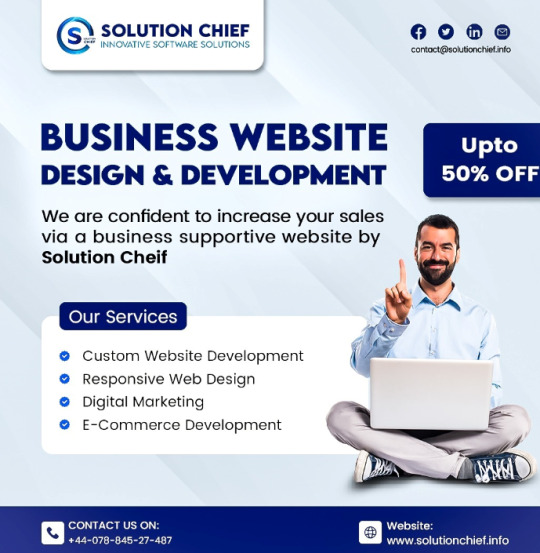
Want your web design agency to rank at the top of Google when people search for services in your area? You need local SEO—but it’s not just about keywords and backlinks. Your website structure, user experience, and technical setup play a huge role in whether you appear in those coveted "near me" searches.
In this guide, we’ll break down: ✅ Why local SEO is a game-changer for agencies ✅ How to structure your website for rankings & conversions ✅ Proven local SEO tactics to outrank competitors ✅ Must-have technical optimizations
Why Web Design Agencies MUST Prioritize Local SEO
Think about it—when someone needs a website redesign, they don’t just Google "best web designers." They search:
🔍 "Web design agency near me" 🔍 "Affordable web designers in [City]" 🔍 "Best UX design company in [State]"
If your agency isn’t seo company in usa, you’re missing out on high-intent clients actively looking for your services.
3 Big Benefits of Local SEO for Agencies
1️⃣ More Visibility – Get in Google’s "Local Pack" (the top 3 map listings). 2️⃣ Higher Trust – A well-optimized site + positive reviews = credibility. 3️⃣ Better ROI – Local leads convert faster than cold traffic.
Step 1: Website Structure – The Backbone of SEO Success
Your site’s structure impacts both search engines and users. A cluttered, confusing site hurts rankings—while a clean, intuitive one boosts them.
🔹 Navigation & UX Best Practices
✔ Simple Menu – Home, Services, Portfolio, About, Contact (no overcrowding). ✔ Mobile-First Design – 60%+ searches are mobile—slow sites get penalized. ✔ Clear CTAs – "Get a Free Quote" buttons on every page.
🔹 SEO-Friendly URL Structure
🚫 Bad: *yoursite.com/services?id=123* ✅ Good: yoursite.com/web-design-services
Pro Tip: Use breadcrumbs for better internal linking (e.g., Home > Services > Web Design).
Step 2: Local SEO – Dominate "Near Me" Searches
🔹 Google Business Profile (GBP) Optimization
Claim & verify your listing.
Accurate NAP (Name, Address, Phone) – Consistency is key!
Add photos & posts weekly (Google loves fresh content).
Encourage reviews – 90% of consumers read them before hiring.
🔹 On-Page Local SEO
Title Tags: "Web Design Agency in [City] | Award-Winning Designs"
Service Pages: Create location-specific pages (e.g., /web-design-miami).
Local Keywords: Use tools like Ahrefs or Ubersuggest to find "near me" terms.
🔹 Citations & Backlinks
Get listed on Yelp, Angi, Chamber of Commerce.
Sponsor local events for authority backlinks.
Step 3: Content That Ranks & Converts
🔹 Blogging for Local Traffic
Write posts like:
"5 Signs Your [City] Business Needs a Website Redesign"
"How Much Does Web Design Cost in [State]?"
Pro Tip: Embed a local seo with your office location for extra SEO juice.
🔹 Service Pages That Sell
Showcase portfolios (before/after sliders work great).
Add client testimonials (video reviews = 300% more engagement).
Optimize for voice search (e.g., "Who does WordPress design in Austin?").
Step 4: Technical SEO – The Hidden Ranking Factor
A slow, insecure site won’t rank—no matter how pretty it is.
🔹 Must-Do Technical Fixes
⚡ Speed: Compress images, enable caching (aim for <2s load time). 🔒 HTTPS: SSL certificates are non-negotiable. 🤖 Crawlability: Submit XML sitemaps + fix broken links.
Step 5: Track & Improve
Use: 📊 Google Analytics – Are visitors bouncing? Check UX. 🔍 Search Console – Are pages indexed? Any errors? 📈 Rank Tracking – Tools like SEMrush monitor local rankings.
Final Thoughts: Local SEO = More Clients, Less Ad Spend
By combining smart web design with local SEO best practices, your agency can: ✔ Rank higher for "near me" searches. ✔ Convert more visitors into paying clients. ✔ Build authority��in your niche.
Need help? Book a free SEO audit today and let’s get your agency ranking! 🚀
0 notes
Text
Noah's Ark on Broadway


LISTEN NOW (8 minutes):
Listen Now as Francis Douglas tells of when Noah's Ark was featured on New York City's Broadway stage.
PODCAST TRANSCRIPT:
Today on Celebrate the Bible:
NOAH’S ARK on BROADWAY in 1896
You are not likely to find anything about Noah's Ark on New York City's famous Broadway today … but, at one time, it was the "toast of the town".
Noah's Ark, and the great world-wide flood as recorded in Genesis, is perhaps one of the most easily identifiable events in all of the Bible. The most interesting aspect of this episode is not the illusion itself, but the fact that it attracted so many people from New York City's secular population: from every-day working families, to the City's upper crust … all were thrilled with the experience.

A few points of note:
Technical details of the illusion were featured in Scientific American magazine
The Olympia was the premiere entertainment showplace of the world
Biblical themes were very popular, with all NYC audiences at the Olympia
It was founded and built by famous Oscar Hammerstein
It was reported that audiences were left spellbound after each Noah’s Ark performance
It was so popular and well-received, that the highly respected science publication, Scientific American, devoted an entire page to this Biblically-themed entertainment attraction -- complete with stunning illustrations.
Let’s take a step-by-step look at the Noah’s Ark illusion. I will inter-space the steps throughout today’s presentation.
STEP ONE

Hammerstein's Olympia Theater and Music Hall was once celebrated as the foremost entertainment venue in the entire world.
Located at 44th and Broadway in New York City, it was only two blocks from what is known today as Times Square. The main theater held 2,800-seats. And the building took up an entire city block.
STEP TWO

The rooftop was just as famous as the theater and music hall. It had a 65-foot tall glass roof, and was illuminated with over 3,000 light bulbs. To provide electricity, there were four dynamos that generated 3,200 amps of power. These dynamos also powered a complete air circulation system, and pump, that brought refrigerated water from the basement to the rooftop area -- providing what was a very early version of air conditioning ... in 1896!

Not to be outdone by any other venue, the rooftop also had trees, rocks, and even a stream that eventually led to a 40-foot lake. There were swans, ducks, and even South American monkeys.
And, while you were enjoying all of this, you could walk around the perimeter of the roof, and take in views of Central Park and neighboring New Jersey.
At the time, the cost of admission for everything, including entertainment, was only 50-cents! However, keep in mind, with the rate of inflation from 1896 to 2025, that same fifty cent admission price would be equivalent to roughly $15 to $20 today.
STEP FOUR

The Scientific American publication was founded by inventor and publisher Rufus Porter in 1845. Contributors of note include Thomas Edison, Robert Goddard, Jonas Salk, Albert Einstein, and Linus Pauling -- just to name a few.
STEP FIVE: The SOLUTION

The answer to the filling of the Ark with water is a simple one … the water funnel on the top of the Ark is attached to a hose that runs down through the support beams, then empties under the stage. The water never fills the Ark in the first place.
Other than taking creative license with a few details (for instance, the real ark was never filled with water), it was a wonderful opportunity for audience members to experience one of the great Biblical events on the grand Broadway stage.
Perhaps one day we'll see a revival of the Noah's Ark Illusion, or a variation on the theme. In the meantime, I'm glad to have been able to bring it to you with this Celebrate the Bible 250 podcast.
So, until we meet again, and for celebratethebible250, this is Francis Douglas.
If you would like me to give a presentation and small exhibit to your church group, school, or organization, on the History of the Christian Holy Bible in America, I’ll place contact information below as the 2026 Semiquincentennial America 250 year approaches.
I will be available for Southern New Jersey, Southeastern Pennsylvania, and Northern Delaware.
Source: Noah's Ark on Broadway
0 notes
Text

Optimizing WordPress Sites with CRO Best Practices
Boost conversions and improve SEO with these CRO strategies for WordPress.
Source: https://cro.media/insights/seo/optimizing-wordpress-sites-cro-best-practices/
WordPress is one of the most popular content management systems (CMS) on the web, powering a significant portion of websites worldwide. For businesses aiming to optimize their WordPress sites for better performance and conversions, integrating Conversion Rate Optimization (CRO) principles is essential. Below, we’ll explore how certain aspects of WordPress management, including technical SEO, site structure, and user engagement, intersect with CRO strategies to enhance conversion rates.
Optimizing WordPress Themes for User Experience
The theme of a WordPress site directly affects its user experience (UX) and can have a significant impact on conversions. CRO emphasizes streamlining the user's journey, ensuring that the design and navigation of a site are intuitive and engaging. By carefully selecting a theme that aligns with the business's goals, WordPress users can ensure that visitors have a smooth, enjoyable experience. A slow-loading theme, for example, can hinder site performance, which directly affects conversion rates. Fast-loading themes with clean, responsive designs are essential for reducing bounce rates and improving engagement.
Plugins and Functionality to Enhance Conversion Rates
Plugins are a powerful tool for improving the functionality of a WordPress site. In the context of CRO, the right plugins can optimize the user experience and contribute to higher conversions. For instance, plugins that improve site speed, such as caching and image optimization plugins, are critical for performance. Similarly, plugins that enable easy integration of forms, calls to action (CTAs), and analytics tools are essential for converting visitors into leads. CRO techniques can be applied to ensure that forms are strategically placed and optimized to minimize friction, encouraging users to complete desired actions.
Technical SEO as a CRO Strategy
Technical SEO plays a pivotal role in CRO, as it ensures that a website is optimized for both search engines and users. A fast, secure, and well-structured site is critical for retaining visitors and encouraging conversions. In WordPress, technical SEO can be optimized through proper hosting, a reliable SSL certificate, and clean URLs. Additionally, ensuring that your site is mobile-friendly is another CRO tactic—given the rise of mobile browsing, a mobile-optimized site is crucial for maintaining user engagement and improving conversion rates.
By using tools like the CRO Media SEO plugin, businesses can enhance both their technical SEO and CRO efforts by providing insights into the site's performance and offering suggestions for improvement. A solid technical foundation is the first step in reducing barriers to conversion and ensuring that users have a seamless experience on any device.
Content Optimization and Engagement for Conversions
CRO also involves optimizing content for both search engines and users. Content SEO in WordPress is about ensuring that all pages are well-structured, easily accessible, and optimized for relevant keywords. Creating high-quality, engaging content that addresses the needs and pain points of users is a key CRO strategy. By incorporating clear, compelling CTAs within blog posts and service pages, businesses can guide users toward taking actions that improve conversion rates.
Proper internal linking and building a solid content strategy that includes cornerstone content can enhance visibility, making it easier for search engines to index and rank pages. With a robust SEO strategy, WordPress sites not only drive more traffic but also improve the likelihood of converting that traffic into leads or sales.
User Interaction and Social Proof
CRO emphasizes building trust and credibility with users, which can be accomplished through effective user interaction. Adding features like contact forms, comment sections, and live chat can help engage users and answer their questions in real-time, encouraging them to take action. Social proof, such as reviews, testimonials, and case studies, can further enhance trust and persuade visitors to convert.
Embedding videos, such as product demos or testimonials, is another effective strategy for engaging users and increasing conversions. WordPress makes it easy to embed YouTube videos directly into pages and posts, allowing businesses to leverage multimedia content to strengthen their CRO efforts.
Monitoring and Adapting with Analytics
Finally, CRO requires ongoing monitoring and adaptation. WordPress users can integrate analytics tools, such as Google Analytics or CRO Media’s SEO plugin, to track visitor behavior, identify drop-off points, and measure conversion rates. This data allows businesses to continuously optimize their WordPress site by tweaking elements like page layout, CTAs, and content.
By aligning CRO practices with WordPress features, businesses can create high-converting websites that provide a seamless user experience, improve SEO, and ultimately drive more sales or leads.
0 notes
Text
Plugin Types for Better Website Performance in 2025
In 2025, website performance is more important than ever. A fast website keeps visitors happy and helps you rank higher on Google. But sometimes, websites get slow because of too many or bad plugins.
Plugins are tools that add features to your website. They can help your site do cool things. But if you pick the wrong plugins, your site can slow down or even break.
This article will explain the best plugin types to use in 2025 for a fast, smooth website. We will share tips on how to choose, install, and manage plugins safely. Everything is written in simple English so anyone can understand.
Why Website Performance Matters in 2025
A slow website is like a slow store. Visitors don’t want to wait. They leave and go somewhere else. Google also notices slow websites and ranks them lower in search results.
Good website speed means:
Visitors stay longer
You get more sales or sign-ups
Google ranks you higher
Your site works well on phones and tablets
Using the right plugins can help your website stay fast and secure. Let’s learn about the best plugin types.
1. Caching Plugins: Speed Up Your Pages
What are caching plugins?
Caching plugins save a copy of your website pages after the first visitor loads them. Next visitors see the saved copy, which loads much faster because the website doesn’t have to build the page again.
Why use caching plugins?
Makes pages load super fast
Reduces the work your server has to do
Improves Google rankings because speed matters
Helps handle lots of visitors without crashing
Popular caching plugins
WP Rocket: Easy to use, popular for WordPress
W3 Total Cache: Lots of settings for advanced users
FlyingPress: Known for very fast speeds and simplicity
Real-world example
A photography website using WP Rocket reduced their loading time from 5 seconds to 1.5 seconds. Visitors spent more time looking at photos, and their sales increased.
Tips for caching plugins
Clear your cache whenever you update content
Test your site after setting up caching to avoid broken pages
Use caching with a CDN for even better results
2. Image Optimization Plugins: Make Pictures Load Faster
What do image optimization plugins do?
They shrink your pictures without losing quality. Smaller images load faster, saving time and bandwidth.
Why use them?
Faster page loads, especially on mobile
Saves your hosting space
Improves user experience with quicker image display
Popular plugins
ShortPixel: Compresses images well with WebP support
Smush: Free and easy to use
Imagify: Good for bulk image optimization
Pro tip
Use the WebP image format for 2025. WebP files are smaller but still look great. Many plugins now convert images to WebP automatically.
3. Lazy Load Plugins: Load Images Only When Needed
What is lazy loading?
Lazy loading means images and videos only load when a user scrolls down to see them. This reduces initial page load time.
Benefits
Faster first load time
Saves user data and bandwidth
Perfect for websites with many images or videos
Popular plugins
Lazy Load by WP Rocket
a3 Lazy Load
Example
An online store with hundreds of product images used lazy loading and cut their initial page load by 60%. Customers enjoyed faster browsing and bought more products.
4. Database Optimization Plugins: Clean Up Junk
What do they do?
They remove old data like spam comments, post revisions, and trash to keep your website’s database clean and fast.
Why is this important?
Keeps your site running smoothly
Reduces backup size
Speeds up website queries
Popular plugins
WP-Optimize
Advanced Database Cleaner
Pro tip
Always back up your website before cleaning the database. Sometimes, cleaning can accidentally remove important data if not careful.
5. CDN Integration Plugins: Serve Your Site Faster Worldwide
What is a CDN?
CDN stands for Content Delivery Network. It stores your website files on many servers worldwide. Visitors get files from the closest server, making loading faster.
Why use CDN plugins?
Speeds up your site globally
Reduces load on your main server
Adds extra security like DDoS protection
Popular CDN plugins
Bunny.net
Cloudflare
Example
A blog with readers all over the world switched to Cloudflare CDN. Their site speed improved 50%, and fewer visitors complained about slow loading.
6. Security Plugins: Protect Your Website
What do they do?
They protect your site from hackers, malware, and spam. A secure site is faster because it avoids bad traffic.
Why use them?
Keep your website safe and online
Prevent data theft
Reduce downtime from attacks
Popular security plugins
Wordfence
Sucuri Security
iThemes Security
Tips
Set up email alerts for suspicious activity
Keep security plugins updated regularly
7. Speed Testing Plugins: Know How Fast Your Site Is
What do they do?
Speed testing tools analyze your website speed and give suggestions to improve.
Why use them?
Identify problems slowing your site
Measure improvements after changes
Track speed on mobile and desktop
Popular tools
Google Lighthouse (built into Chrome DevTools)
GTmetrix
Pingdom
How to use
Run tests after adding or updating plugins to make sure your site stays fast.
8. Script Manager Plugins: Control What Loads Where
What are they?
These plugins let you choose which JavaScript and CSS files load on which pages. Not all scripts are needed everywhere.
Why use them?
Remove unnecessary code from pages
Reduce page size and load time
Popular plugins
Asset CleanUp
Perfmatters
Example
A business site disabled contact form scripts on pages without forms. Their page speed score jumped by 20 points.
9. Font Optimization Plugins: Speed Up Text Loading
Why optimize fonts?
Web fonts can slow down pages. Optimization plugins help load fonts quickly.
Benefits
Faster page load
Text appears quickly without blank spaces
Popular plugins
OMGF (Optimize My Google Fonts)
Tips
Use system fonts where possible
Host Google Fonts locally to avoid third-party delays
10. Plugin Management Tools: Keep Your Plugins in Check
What do they do?
They help organize your plugins, showing which slow down your site and letting you disable them on certain pages.
Why use them?
Avoid conflicts between plugins
Improve site speed
Manage large numbers of plugins easily
Popular tools
Plugin Organizer
WP Hive Chrome Extension
Best practice
Only keep necessary plugins active. Deactivate or delete the rest.
How to Choose Plugins Safely in 2025
Check ratings and reviews: Only install well-reviewed plugins with many users.
Update regularly: Outdated plugins can have security holes.
Test on staging sites: Try new plugins on a copy of your site before going live.
Avoid too many plugins: Each plugin can slow your site. Use only what you really need.
Check plugin compatibility: Make sure plugins work with your website theme and other plugins.
Step-by-Step Guide to Installing Plugins
Log into your website dashboard (e.g., WordPress admin).
Go to “Plugins” → “Add New”.
Search for the plugin by name.
Check the ratings and read some reviews.
Click “Install” then “Activate”.
Configure plugin settings based on your needs.
Test your website on desktop and mobile.
Common Risks of Using Bad Plugins
Slow page loads
Website crashes or errors
Security vulnerabilities
Poor SEO performance
Always avoid plugins from unknown sources or with no recent updates.
SEO Tips Related to Plugins in 2025
Use plugins that help speed and security — Google favors fast, safe sites.
Don’t use plugins that add unnecessary scripts or ads.
Optimize images with plugins to improve SEO rankings.
Use schema markup plugins to help Google understand your content better.
Frequently Asked Questions (FAQs)
Q: How many plugins are too many? A: There is no exact number, but keep it under 20 and only active plugins you need.
Q: Will plugins slow down my website? A: Some do, but good plugins help speed up your site. Choose carefully.
Q: Can I use plugins on any website? A: Plugins depend on your website platform. WordPress has many plugins, while other platforms like Webflow have fewer.
Q: Should I update plugins often? A: Yes! Updates fix bugs and security issues.
Final Thoughts
Plugins are powerful tools for your website. In 2025, use caching, image optimization, lazy loading, and security plugins to keep your site fast and safe. Always choose plugins carefully, keep them updated, and test your website regularly.
A fast website wins visitors and sales. Use the right plugins to build a better online presence.
0 notes
Text
How to Add JavaScript to WordPress: A Simple Guide for Beginners
JavaScript is a powerful scripting language meant for bringing life into WordPress websites. JavaScript takes away all the staticness from your site and turns it into an interesting user experience with interactive forms, content that updates dynamically, and smooth animations. The newbie in WordPress finds it quite confusing as a matter of fact: how, really, does one typically add JavaScript to a WordPress site?

Worry not- including JavaScript in WordPress is far from the daunting task one might think. In this very guide, we present several easy methods to include JavaScript on your site, some best practices to keep the exercise smooth, and a few tips on avoiding common pitfalls.
Why Add JavaScript to Your WordPress Site?
Before diving in, here is a quick review of the importance of adding JavaScript:
Enhances User Experience: Makes the website interactive and engaging.
Dynamic Content: Updates content without loading the page.
Form Validation: Validates forms and instantly gives feedback.
Animations: Adds sliders, fades, or even hover effects.
Third-party Tools: JavaScript is required by many third-party services such as chatbots or tracking software.
Now that you know why it’s beneficial, let’s see how you can add it to your WordPress site.
Method 1: Using the Theme Customizer (Small Scripts)
If your script is just one small snippet (say, a tracking code), then the WordPress customizer can be used.
+ Step 1: Go to Your WordPress Dashboard
Log in and navigate to Appearance > Customize.
+ Step 2: Find Additional CSS/JS or Additional Code
Some themes and plugins offer the ability to add small code snippets (labeled Custom JavaScript or something to that effect).
+ Step 3: Enter Your Script
Paste the JavaScript code between the <script></script> tags.
+ Step 4: Publish
Click Publish to make the changes live.
Example:
<script>
console.log("Hello, this is my custom JS!");
</script>
Note: This method works great for short snippets, but anything bigger will require the use of a child theme or plugin.
Method 2: Using the “Header and Footer” Plugin (Easiest for Non-Coders)
For the average user, installing this plugin is probably the easiest method.
Installation of Plugin
Navigate to Plugins > Add New and search for “Insert Headers and Footers.” Install and activate it.
Access to the Plugin
Navigate to Settings > Insert Headers and Footers.
Provide Your JavaScript
Insert your JavaScript code in the appropriate box (Header, Body, or Footer).
Save
Save, and you're done!
Advantages of this method:
- No editing is done in the theme files.
- Compatible with most themes.
- Safe and plugin-managed.
Method 3: Adding JS to a Child Theme (For More Control)
If you’re comfortable with a bit of coding, using the child theme is a serious way to introduce JavaScript.
Why would one want to use a child theme?
Because editing those core theme files directly can cause your site to break during a theme update. The child theme keeps your modifications out of harm’s way.
The steps are:
Create a Child Theme
If you haven't yet, create a child theme with a style.css file and a functions.php file.
Enqueue JavaScript
Open your child theme's functions.php and insert this code to enqueue your JavaScript file:
function my_custom_scripts() {
wp_enqueue_script('my-custom-js', get_stylesheet_directory_uri() . '/js/custom.js', array('jquery'), null, true);
}
add_action('wp_enqueue_scripts', 'my_custom_scripts');
What it does:
- tells WP to load your JavaScript file custom.js;
- and, of course, this file should lie in the /js/ folder inside your child theme.
Create the JavaScript File
Create a new file named custom.js in the /js/ folder inside your child theme.
Write Your JavaScript
Put in your code in custom.js.
document.addEventListener("DOMContentLoaded", function() {
console.log("Custom JavaScript loaded!");
Clear Cache
Clear your browser and site cache to see the changes.
Method 4: Through WordPress Block Editor (Individual Posts/Pages)
If you want the JavaScript only on a very particular page or post, you can add the code to it right in the Block Editor (Gutenberg).
Edit Your Page/Post
Open the page or post inside the editor.
Add a “Custom HTML” Block
Search for a block named "Custom HTML" and insert that.
Add Your Script
Paste the script inside the block.
<script>
alert("Hello! This is a page-specific script.");
</script>
Preview and Publish
Preview it to test and publish!
Best Practices for Adding JavaScript to WordPress
Enqueue Scripts Properly
Make use of wp_enqueue_script() instead of manually editing header.php or footer.php so that compatibility is ensured.
Avoid Inline Scripts for Large Code
Large inline scripts tend to slow down a website. Instead, keep the JavaScript in external files.
Use a Child Theme
Never keep directly editing the parent theme so that your changes don't get wiped out upon update.
Minify and Combine
Consider minifying JavaScript files and combining them for better performance (using plugins like Autoptimize).
Test Before Publishing
Tests should always be done for your JavaScript in a staging environment prior to pushing it to a live site.

Troubleshooting Common Issues
Script Not Loading?
Check to see if the file paths are indeed correct and if all caches have been cleared.
JavaScript Errors?
Look into your browser's console for any errors; trace those errors back and resolve them.
Plugin Conflicts?
Plugins might sometimes load conflicting scripts. Disable the plugins one at a time to find the culprits.
Adding JavaScript to the WordPress site is a complete game-changer in the high-level interactions and engagements of users. The path may be simple if you are using a simple plugin, editing a child theme, or injecting snippets into the editor. Key Takeaways for You:
• Plugins like Insert Headers and footers should be used for quick and easy jobs.
• Use a child theme and enqueue scripts for more involved use.
• Lastly, try to test always and follow the best performance and security practices.
This guide can help you kick-start some dynamic and interactive stuff for your WordPress site! Looking to make the switch? Talk to a Digital Marketing Company in Chandigarh that knows exactly how to take you from the street corner to the top of Google.
0 notes
Text
Fixing WordPress Update Issues Made Easy: A Beginner’s Guide to Smooth Website Maintenance

Keeping your WordPress website updated is one of the smartest things you can do for better security, performance, and features. But what happens when those updates don’t go as planned?
If you’ve ever seen your website freeze, crash, or show strange errors after clicking "Update," don’t worry—you’re not alone, and you don’t need to be a developer to fix it.
In this guide, we’ll explain why WordPress updates fail and share simple, beginner-friendly solutions to get your website back on track—quickly and safely.
⚠️ Common Reasons Why WordPress Updates Fail
WordPress is built on multiple moving parts—your core WordPress files, themes, and plugins. An update may fail if just one part doesn’t play nicely with the others.
Here are the top reasons why updates might not go through:
🌐 Weak or unstable internet connection
🔌 Plugin conflicts that interfere with the update
🎨 Themes that aren’t compatible with the latest WordPress version
🧠 Low server memory or execution time limits
🔒 Incorrect folder or file permissions
📁 Corrupted or incomplete update downloads
🛠️ Simple Fixes for WordPress Update Problems
✅ Step 1: Always Back Up Your Website
Before making any changes, install a backup plugin like UpdraftPlus or BackupBuddy and save a complete version of your site. This ensures that if something goes wrong, you can restore your site in minutes.
✅ Step 2: Clear Your Cache
Sometimes, the issue isn’t with the update—it’s with what your browser is showing.
Clear your browser cache (Ctrl+Shift+R or Command+Shift+R)
If you use a caching plugin (like WP Super Cache or W3 Total Cache), clear your site’s cache from the plugin dashboard
Then, try the update again.
✅ Step 3: Troubleshoot Plugin Conflicts
If an update causes your site to break, the issue might be a plugin.
Here’s how to find out:
Install the Health Check & Troubleshooting plugin.
Enable “Troubleshooting Mode”—this temporarily disables all plugins for you only.
Try running the update again.
If the update works now, reactivate your plugins one at a time. The one that breaks the update is your troublemaker.
✅ Step 4: Check Hosting Limits
Your hosting environment might be too limited for updates to complete properly.
Ask your hosting provider these questions:
Is my PHP memory limit at least 256MB?
Is my maximum execution time at least 300 seconds?
Can these settings be increased if needed?
If not, consider upgrading to a better hosting plan for smoother WordPress performance.
✅ Step 5: Perform a Manual WordPress Update
When automatic updates fail, a manual update is a reliable workaround:
Download the latest WordPress version from WordPress.org
Unzip the files on your computer
Use FTP software (like FileZilla) to access your site files
Replace the wp-admin and wp-includes folders with the new versions
Leave the wp-content folder as-is (it holds your themes and plugins)
Open your site and follow any update prompts for the database
This process ensures a clean, fresh installation—without losing content or settings.
✅ Step 6: Fix File Permissions
Improper file permissions can block updates.
Use a plugin like WP File Manager or ask your host to set:
All folders to 755
All files to 644
These settings help WordPress update safely without risking your site’s security.
✅ Step 7: Remove Stuck Maintenance Mode
If you see the message:
“Briefly unavailable for scheduled maintenance. Check back in a minute.” …your site update was interrupted and left in maintenance mode.
Here’s how to fix it:
Access your site files through FTP or your hosting file manager (like cPanel)
Go to your website’s root folder
Delete the file called .maintenance
Refresh your site—it should be back to normal
This takes less than a minute and often solves the issue instantly.
💡 When to Call in the Pros
If these solutions don’t work—or if you feel unsure about any step—don’t hesitate to get help from professionals.
Here are your options:
Contact your web hosting support
Hire a trusted WordPress expert
Reach out to a reputable company like Websenor for quick, affordable help
🎯 Final Word: Let Websenor Handle Your WordPress Maintenance
WordPress update problems are common—but they don’t have to be stressful. With some basic know-how and a methodical approach, you can often fix these issues yourself.
But if you'd rather skip the hassle, Websenor is here to help. Our team specializes in:
WordPress core and plugin updates
Website backups and security
Speed optimization and error fixes
We'll keep your website running smoothly, so you can focus on your business, not your backend.
👉 Ready to stop worrying about WordPress updates? Contact Websenor today and let us take care of everything behind the scenes.
0 notes
Text
Top 10 Website Errors That Hurt Your SEO and How to Fix Them!
Your website is your digital storefront. But what if visitors keep facing errors? Worse, what if search engines notice these issues too? Website errors can hurt your SEO, reducing your visibility on search engines like Google. This is especially concerning for those seeking Affordable SEO Services For Small Businesses, where every visitor counts. But don’t worry—I’ve got you covered. This guide will help you identify the top 10 website errors that harm your SEO and how to fix them easily.

1. 404 Errors (Page Not Found)
Problem:
A 404 error occurs when a user tries to access a page that doesn’t exist.
How It Hurts SEO:
Search engines see too many 404 errors as a sign of poor site maintenance, affecting your ranking.
How to Fix:
For 404 error detection, use a tool such as Google Search Console.
Redirect broken URLs to a relevant page using 301 redirects.
Regularly audit your site for broken links.
2. Broken Internal Links
Problem:
These are links on your website that lead to pages that no longer exist.
How It Hurts SEO:
In addition to degrading user experience, broken links hinder search engines' ability to effectively index your website.
How to Fix:
Screaming Frog SEO Spider is a tool that may be used to identify broken links.
Update or remove broken links immediately.
Regularly review and maintain your internal link structure.
3. Slow Page Load Speed
Problem:
Your website takes too long to load, frustrating users.
How It Hurts SEO:
Google considers page speed a ranking factor. Slow sites rank lower.
How to Fix:
Optimize images (use WebP format).
Use a content delivery network (CDN) like Cloudflare.
Minimize CSS, JavaScript, and HTML files.
Use browser caching.
4. Missing Meta Tags
Problem:
Your pages lack meta titles or descriptions.
How It Hurts SEO:
Search engines struggle to understand your content, reducing your ranking potential.
How to Fix:
Create distinct meta titles and descriptions for every page that are packed with keywords.
Use an SEO plugin like Yoast SEO (for WordPress) for easy management.
5. Duplicate Content
Problem:
Multiple pages have the same or very similar content.
How It Hurts SEO:
Search engines can’t decide which page to rank, causing both pages to rank lower.
How to Fix:
You can use canonical tags to access the original page.
Rewrite duplicate content to make it unique.
Regularly audit your content for duplication.
6. Missing Alt Text for Images
Problem:
Images on your site don’t have descriptive alt text.
How It Hurts SEO:
Search engines can’t understand image content, hurting your image search rankings.
How to Fix:
Add clear, descriptive alt text to all images.
Make sure the text fits your material and the image.
7. Incorrect Redirects (302 Instead of 301)
Problem:
Temporary redirects (302) are used in place of permanent redirects (301).
How It Hurts SEO:
The authority of your website may suffer if search engines disregard the redirected page.
How to Fix:
Use 301 redirects for permanent page changes.
Use SEO tools such as Screaming Frog or Ahrefs to check redirection.
8. No HTTPS (Secure Connection)
Problem:
Your site lacks an SSL certificate (showing HTTP instead of HTTPS).
How It Hurts SEO:
Google favors secure websites. An unsecured site can lower your ranking.
How to Fix:
Get an SSL certificate from your hosting provider.
Redirect all HTTP URLs to HTTPS.
Regularly renew your SSL certificate.
9. Crawl Errors
Problem:
Search engines cannot access some of your site pages.
How It Hurts SEO:
Pages that cannot be crawled won’t be indexed or shown in search results.
How to Fix:
Use Google Search Console to identify crawl errors.
Check your robots.txt file for restrictions.
Ensure your sitemap is correctly submitted.
10. Orphan Pages (No Internal Links)
Problem:
Pages exist on your site without any internal links pointing to them.
How It Hurts SEO:
Search engines struggle to find these pages, leading to poor indexing.
How to Fix:
Regularly audit your site for orphan pages.
Add relevant internal links to these pages.
Ensure all important pages are part of your internal linking strategy.
Final Thoughts: Keep Your Website Error-Free for Better SEO
Website errors can be a nightmare for your SEO, but they don’t have to be. By regularly auditing your site and following these best practices, you can maintain a healthy, high-ranking website.
Need help fixing website errors and improving your SEO? Check out our Affordable SEO Services For Small Businesses and watch your website grow.
#AffordableSEOServicesForSmallBusinesses
0 notes
Text
How to Build a Business Website with WordPress Themes and Plugins

Creating a website for your business is one of the most impactful decisions you can make. It’s your digital storefront — your 24/7 salesperson. Fortunately, you don’t need to be a tech wizard to build one. With WordPress, anyone can create a stunning and functional website using its rich ecosystem of themes and plugins.
But to ensure your site is optimized, scalable, and truly represents your brand, it’s wise to combine WordPress’s flexibility with expert web design and development services. In this guide, we’ll walk you through how to build a business-ready WordPress site, step-by-step.
Why Choose WordPress for Your Business Website?
WordPress is the world’s most popular content management system, and for good reason. It powers over 40% of all websites globally and is used by both startups and global enterprises.
Benefits of WordPress:
Free and open-source
Highly customizable with themes and plugins
SEO-friendly right out of the box
Responsive design for mobile devices
Supported by a huge global community
It’s the perfect platform for businesses that want control, performance, and future scalability.
Step 1: Choose a Domain and Hosting Provider
Start by choosing a domain name that reflects your brand and purchasing it through a domain registrar. Then, choose a reliable hosting provider that supports WordPress installations.
Many hosting services offer one-click WordPress installation, making setup a breeze.
Step 2: Install WordPress
Once your hosting is ready, install WordPress. Most providers include an auto-installer — no technical setup required. Once installed, you’ll get access to the WordPress dashboard, where the real customization begins.
Step 3: Select and Customize a WordPress Theme
A theme defines how your website looks. It controls the layout, color schemes, font styles, and overall aesthetic of your website.
How to Choose the Right Theme:
Look for responsive and SEO-optimized designs.
Make sure it’s compatible with modern plugins.
Consider themes with customization options (or use a page builder).
Avoid bloated themes that slow down performance.
To ensure a beautiful, professional design tailored to your business, work with a trusted web design company in Udaipur that can help you customize or develop your theme for branding, speed, and usability.
Step 4: Install Essential WordPress Plugins
Plugins add functionality to your WordPress website. Whether you need contact forms, SEO tools, eCommerce features, or analytics integration, plugins can help.
Must-Have Plugin Categories:
SEO – Yoast SEO or Rank Math
Contact Forms – WPForms or Contact Form 7
Performance – WP Rocket or LiteSpeed Cache
Security – Wordfence or iThemes Security
Backup – UpdraftPlus
E-commerce – WooCommerce
Install only what you need. Too many plugins can slow down your site or create conflicts.
Step 5: Create Key Business Pages
Now it’s time to add content that tells visitors who you are, what you do, and how you can help.
Important Pages to Include:
Home Page – Introduce your business with a clear call to action.
About Us – Share your mission, team, and story.
Services – List what you offer in detail.
Contact Page – Include forms, phone numbers, emails, and maps.
Blog – Share news, tips, and SEO content.
Testimonials / Portfolio – Build trust with past work and client reviews.
A solid site structure ensures smooth navigation and improves user experience.
Step 6: Optimize for SEO and Mobile
SEO (Search Engine Optimization) helps your website rank in Google and other search engines. WordPress makes this easy with built-in features and powerful plugins.
Quick SEO Tips:
Use a plugin like Yoast SEO to optimize meta titles and descriptions.
Create a sitemap and submit it to Google Search Console.
Optimize image sizes to improve loading speed.
Use keyword-rich content that solves users’ problems.
Mobile responsiveness is also critical — over 60% of web traffic comes from mobile devices.
Step 7: Secure and Speed Up Your Website
Security Measures:
Install a firewall plugin
Use strong passwords and limit login attempts
Update themes, plugins, and WordPress core regularly
Enable SSL (HTTPS)
Speed Optimization Tips:
Compress images
Use a caching plugin
Choose a fast-loading theme
Minimize the number of active plugins
These steps improve user experience and help with SEO rankings.
Why Hire a WordPress Development Company?
Customizing your site beyond the basics — such as building advanced forms, integrating third-party services, or optimizing for high traffic — requires development expertise. That’s where a WordPress Development Company in Udaipur comes in.
What They Offer:
Custom theme and plugin development
WooCommerce store setup
Speed and performance optimization
Regular backups and technical maintenance
Website migration and redesign
Hiring professionals ensures your site is built for performance, security, and business growth — saving time and preventing costly mistakes.
Mistakes to Avoid When Building Your Site
Even with a powerful platform like WordPress, mistakes can hold your business back. Here are a few to avoid:
❌ Using a poorly coded or outdated theme
❌ Installing too many unnecessary plugins
❌ Ignoring mobile design
❌ Skipping basic SEO setups
❌ Failing to back up regularly
❌ Neglecting updates and security patches
A professional team helps you avoid these and sets your site up for long-term success.
Final Thoughts
Building a business website with WordPress is both accessible and scalable. With the right theme, essential plugins, and expert help, you can create a professional website that grows with your business.
Don’t settle for just having a website — build one that works hard for you, generates leads, supports your sales, and tells your brand story effectively.
0 notes
Text
First search, now ads: How Google could be forced to break up its empire
The Department of Justice wants Google (GOOGL) to clear more than just its cache. In a pair of antitrust lawsuits happening right now, the federal government is looking to spin off key pillars of the tech giant’s empire — namely its ad tech business and Chrome browser. Read more…

View On WordPress
0 notes
Text
How to Implement a Proper Caching Strategy in Web Development
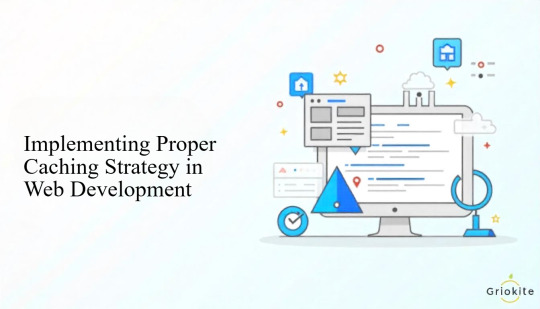
When it comes to speeding up websites and improving user experience, caching plays a huge role. You might have heard the term before, but let’s break it down and understand how to use caching properly in web development.
What Is Caching?
In simple terms, caching is a way to store copies of files or data temporarily. The goal is to load content faster the next time someone visits your site. Think of it like saving your favorite items on a shelf so you don’t have to go looking for them every time.
When someone visits your site, their browser can store things like images, stylesheets, or even entire web pages. The next time they come back, the browser can show those saved files quickly instead of downloading them again.
Why Caching Matters
Nobody likes a slow website. Users are more likely to leave if your page takes more than a few seconds to load. Search engines also prefer faster websites. That means better caching can help both your users and your ranking.
With a smart caching strategy, you reduce the load on your server, lower bandwidth usage, and deliver content faster. And you don’t need to spend extra money or upgrade your hosting plan to do it.
Types of Caching You Should Know
Let’s take a quick look at the common types of caching used in web development:
1. Browser Caching This stores static files like CSS, JavaScript, and images in the user’s browser. It’s one of the easiest ways to make your website load faster for returning visitors.
2. Server-Side Caching This stores data on the server itself. Instead of generating the same content repeatedly, the server can serve a ready-made version. This is useful for websites with high traffic or dynamic content.
3. CDN Caching (Content Delivery Network) A CDN stores copies of your website on different servers around the world. When a user visits your site, they’re served content from the nearest server. It’s great for global audiences.
4. Object Caching Used in backend systems like WordPress, object caching stores results from database queries. This can help dynamic sites load quicker.
How to Start Using Caching the Right Way
Here’s a step-by-step approach you can follow, even if you’re just getting started:
1. Enable Browser Caching Set up expiry headers so browsers know how long to store files. You can add this in your .htaccess file if you're using Apache, or in your server configuration if you're on NGINX.
2. Use a CDN If your website has users from different regions, a CDN can reduce load times significantly. Services like Cloudflare offer free and paid plans depending on your needs.
3. Implement Server-Side Caching If you're using a CMS like WordPress, plugins like W3 Total Cache or WP Super Cache can do the job. For custom websites, you may need to write some code or configure server settings.
4. Cache Static and Dynamic Content Separately Not all content should be cached the same way. Static files like images and scripts can be cached for longer. Dynamic content (like user dashboards) needs shorter cache times or none at all.
5. Set Cache-Control Headers These headers help control how content is cached and for how long. You can set them to tell browsers whether they should store something or check for updates every time.
Test and Monitor Your Caching Setup
Once you've implemented caching, test your site using tools like GTmetrix or Google PageSpeed Insights. These tools can show you what’s working and what needs fixing.
You should also monitor your website regularly. If you make updates to your site and caching is too aggressive, users may not see the changes immediately. In that case, clear the cache or reduce the time for certain files.
Get Help if Needed
Not everyone is a caching expert, and that’s okay. Many website development companies in Bhubaneswar specialize in performance optimization. They can guide you on the best tools and strategies based on your site’s needs.
Caching isn’t just for big websites. Even small business owners and bloggers can benefit from a faster site. It’s one of the simplest ways to boost your user experience without major changes.
And if you’re building a new site, talk to one of the website development companies in Bhubaneswar about caching from day one. It's easier to build it in early than fix things later.
Final Thoughts
Caching can seem technical at first, but it’s really about being smart with how and when content is delivered. A proper caching strategy saves time, improves speed, and helps visitors enjoy your site more.
Start simple, track your results, and adjust as needed. With a few smart steps, you can give your website a noticeable performance boost.
#online reputation management agencies#website development companies in bhubaneswar#ecommerce website development companies in bhubaneswar#shopify website development agency#best digital marketing company in bhubaneswar#digital marketing company near me
0 notes
Text
youtube
How to fix mobile responsiveness issue in wordpress astra theme ?
Fixing mobile responsiveness issues in the Astra WordPress theme usually involves checking a few key areas. Here's a step-by-step guide to help you troubleshoot and fix common problems:
🔧 1. Check with Responsive Preview
Go to:
WordPress Dashboard → Appearance → Customize
Click the mobile icon (bottom left) to preview the mobile version
Check if any element is breaking or misaligned
🔧 2. Use Astra’s Built-in Responsive Controls
Astra provides mobile settings for almost everything.
Examples:
Typography Customize → Global → Typography → Adjust font size separately for Mobile.
Header/Menu Customize → Header → Primary Menu → Select Mobile Header You can adjust:
Toggle button
Alignment
Logo size
Menu style (flyout, dropdown, etc.)
Spacing Customize → Global → Spacing → Adjust padding/margin for mobile.
🔧 3. Page Builder Conflicts (Elementor, Gutenberg, etc.)
If you’re using a page builder:
For Elementor:
Go to the specific page → Edit with Elementor
Click the Responsive Mode (bottom left monitor icon)
Adjust styles for Tablet/Mobile
For Gutenberg (default):
Use column blocks correctly
Avoid setting fixed widths (like px) — use % or vw units instead
🔧 4. Custom CSS Fixes
If the issue is specific and can’t be fixed from the customizer or builder, you can add custom CSS:
Steps:
Appearance → Customize → Additional CSS
Example Fix:
css
CopyEdit
@media (max-width: 768px) { .your-class-name { padding: 10px; font-size: 14px; } }
Let me know the specific issue (e.g., menu overlapping, text cutoff, image not resizing), and I can write the exact CSS for you.
🔧 5. Disable Caching Temporarily
Sometimes changes don’t reflect due to caching:
Clear cache from any caching plugin (like W3 Total Cache, LiteSpeed, etc.)
Clear your browser cache or open in incognito
🔧 6. Plugin Conflicts
Deactivate recently added plugins and check if the issue resolves.
Bonus: 🔍 Use Browser Developer Tools
Right-click on the problem element → Inspect
Use the responsive toggle (📱) to see how it looks across devices
You can even test changes live before adding them as final CSS
0 notes
Text
Fix 400 Bad Request: Small Mistakes That Lead to Big Errors
It’s frustrating when one small mistake leads to a giant wall blocking your online path. That’s what a 400 Bad Request error does. Learning how to Fix 400 Bad Request is often a matter of reversing those tiny mistakes.
Did you copy-paste a weirdly long URL, or leave a rogue character behind while typing it manually? These small errors snowball into big problems.

If the URL looks fine, your next move should be clearing out corrupted cookies and cache. This is where many silent issues hide. Sometimes, browser extensions inject extra headers or modify data—disable them and try again.
Uploading a huge file? That’s another classic cause. Compress it or check your site’s max upload size limit. WordPress users should especially be alert—an outdated plugin or theme might just be the glitch in your matrix.
This guide helps you troubleshoot not just the issue at hand but also adopt habits that prevent the error from returning. Because fixing a 400 error once is great—stopping it forever is even better.
0 notes